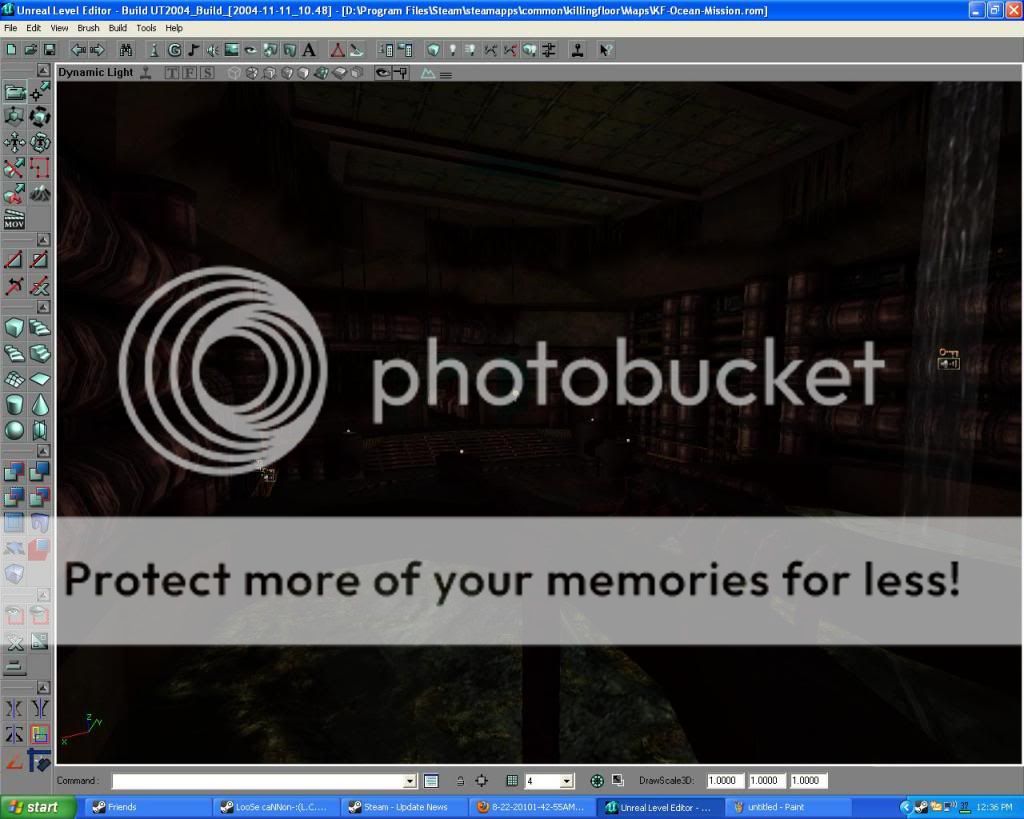I'm gonna share with you some thing I've learned or been taught throughout the years of Ued mapping.
Here's a few handy ones:
Here's a few handy ones:
- Right-click any viewport to bring up a menu of things to hide or show. Many of them have shortcut-keys too. Try and remember them for a much easier editing. Here's a few:
- 'O' to hide/show volumes.
- 'K' to hide/show backdrop(skybox).
- 'P' to hide/show Real Time Preview.
- Try and always have snap to grid enabled. Expcept perhaps when you're moving static meshes and such. But if you turn it off by mistake and you just can't get your brush/static/anything(except movers) to snap, click on 'Show Large Vertices'. Now right-click any of the vertices - tada! - it snaps back into grid!
- Try and learn how to use the 2D editor. It will save you from so much tedious work trying to get the BSP to look the way you want without causing glitches.
- Busting your a** to make something centered? It doesn't matter!! As long as it looks centered no one will ever notice.
- Click the eye icon in the viewport then click on an actor. This way you can point your desired actor to given direction.
- In any of the 2D viewports, press and hold shift+middle mouse button to see the UU distance in the edtior. Useful for cull distance, fog, zombievolume mindistance, collision radius etc. (Thanks Falidell)
- Having trouble with the editor crashing on loading a new map? Click on 'New Map' before loading and this will rarely, if ever, happen.
Last edited: