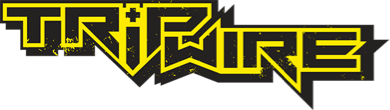I VERY recently bought a new computer. With it I wanted to play this game (rising storm Vietnam). so, I bought it on Steam. I was having a great time playing but every time, without fail, my game would crash around 15-30 minutes in with a "Bugsplat" error. So, I did some digging on the steam community websites for fixes and I ran into this comment which was made by a Dev....
"[TW]Molly [developer] Nov 27, 2017 @ 12:58pm
The most common cause of this is corrupt files in the user directory or missing prerequisite files. Please try the following:
-windowed"
I followed these instructions and now the graphics in my game are all ****ed up. People have outlines that look like world props such as, Trees and rocks which is really trippy. And if I die then all the sudden every player turns into these fuzzy white balls of light. Also really trippy. At this point I decided to uninstall and reinstall the game thinking I would be put back to square one with my old "bugsplat" problem, but instead all the files are now gone forever. So, i then tried to verify the files via steam, but it said all the files are right where they should be. On the outside the game looks fine, but I'm stuck shooting at deadly rocks, trees, and fuzzy white balls of death.
Please help me revert my game back to it's factory(?) settings and help me solve my "bugsplate" problem and I will be eternally grateful that I get to play this game.
Im a bit rusty with my computer skills so some step by step instruction would be much appreciated!
Thank you,
Rob
"[TW]Molly [developer] Nov 27, 2017 @ 12:58pm
The most common cause of this is corrupt files in the user directory or missing prerequisite files. Please try the following:
- Delete your documents/my games/Rising Storm 2/ folder directory completely (You should also check your steamapps/common/RisingStorm2/ROGame/Config folder and delete any .ini files that do not start with "default")
- Verify Steam cache. Right-click on RS22 in Steam Library > Properties > Local Files > [Verify Integrity]
- For a deeper verification try deleting your steamapps/common/RisingStorm2/binaries folder as well as the /ROGame/BrewedPC/ GlobalShaderCache and LocalShaderCache .bin and .upk files before you verify integrity
- The game may be trying to compile shaders if it appears to hang on launch. You can check for this by looking for a shadercompiler.exe in your Task Manager. If you find it, waiting for the process to finish should allow the game to launch as normal.
- Running the .exe redist files located in your SteamApps/common/risingstorm2/_CommonRedist location
- Update any device drivers you have to the latest available
- Make Sure your Windows install is up to date
- Windows 7 users please make sure you have this update: https://www.microsoft.com/en-au/download/details.aspx?id=36805
- Disconnect USB controllers and other HID devices except for keyboard and mouse
This includes Turtle Beach Headsets - We recommend you contact Turtle Beach Support on this issue - Restart Steam client
- Launch Steam (or set the game .exe) to launch as an Administrator
- Turn off DxTory
- Change your Steam avatar icon to a Steam default one
- Make sure Easy Anti Cheat has installed properly - If you recieve an error related to RisingStorm2.exe it is likely related to EAC. More details can be found here: http://support.tripwireinteractive.com/KB/View/1483-help-with--easy-anti-cheat-issues
-windowed"
I followed these instructions and now the graphics in my game are all ****ed up. People have outlines that look like world props such as, Trees and rocks which is really trippy. And if I die then all the sudden every player turns into these fuzzy white balls of light. Also really trippy. At this point I decided to uninstall and reinstall the game thinking I would be put back to square one with my old "bugsplat" problem, but instead all the files are now gone forever. So, i then tried to verify the files via steam, but it said all the files are right where they should be. On the outside the game looks fine, but I'm stuck shooting at deadly rocks, trees, and fuzzy white balls of death.
Please help me revert my game back to it's factory(?) settings and help me solve my "bugsplate" problem and I will be eternally grateful that I get to play this game.
Im a bit rusty with my computer skills so some step by step instruction would be much appreciated!
Thank you,
Rob