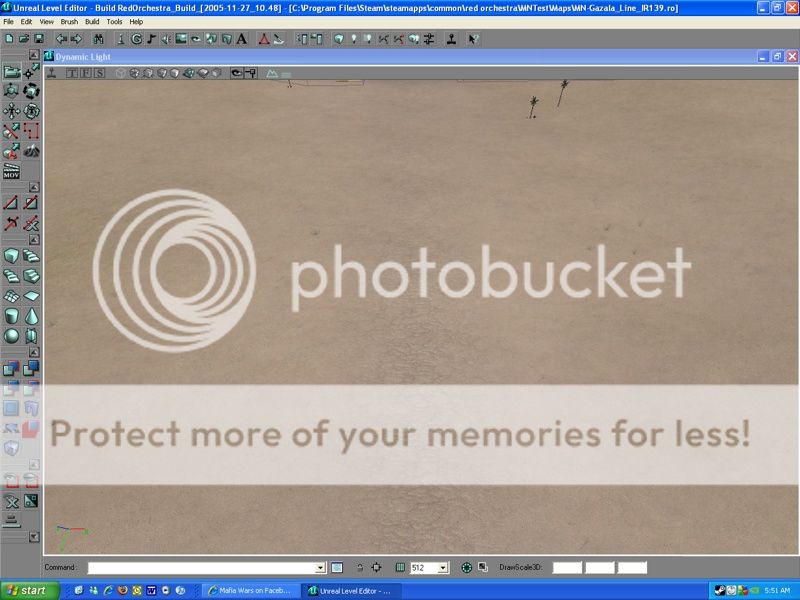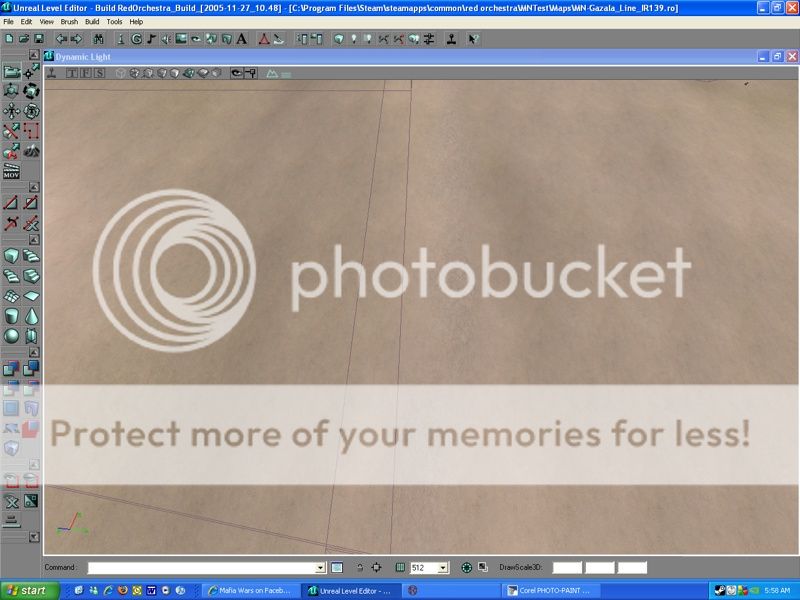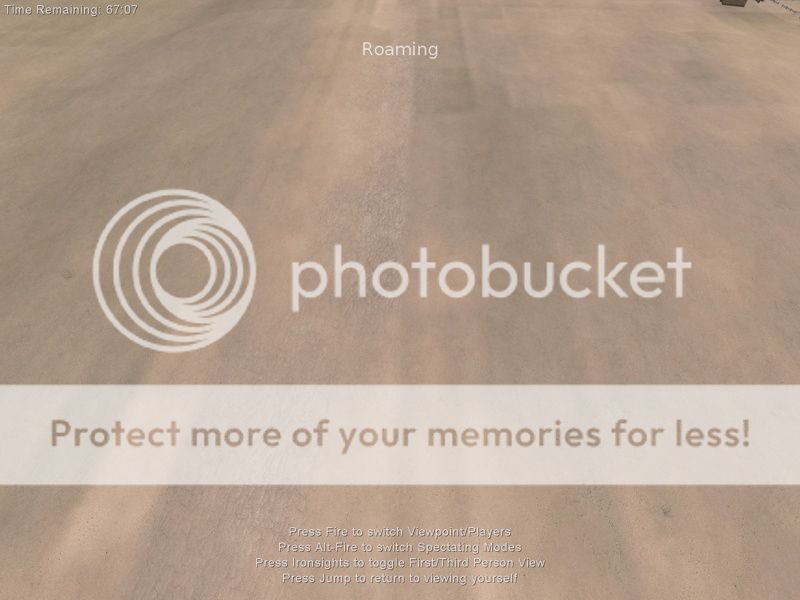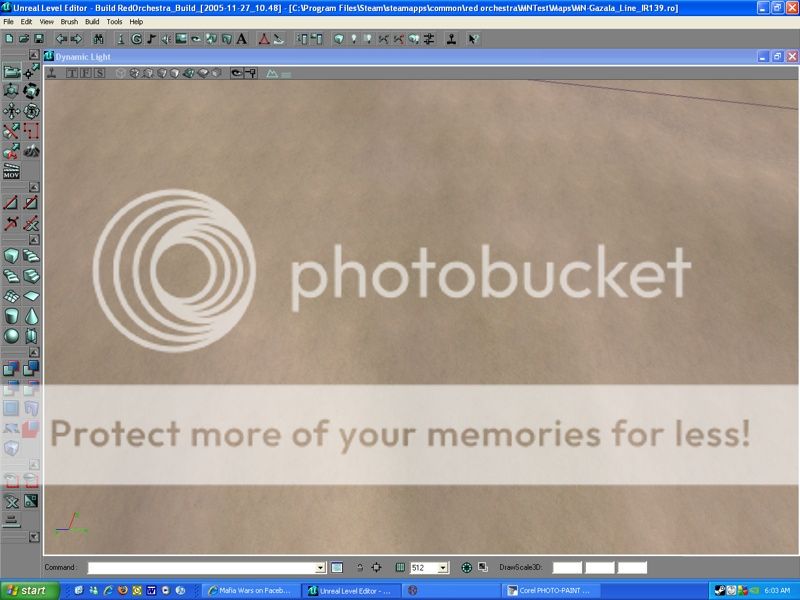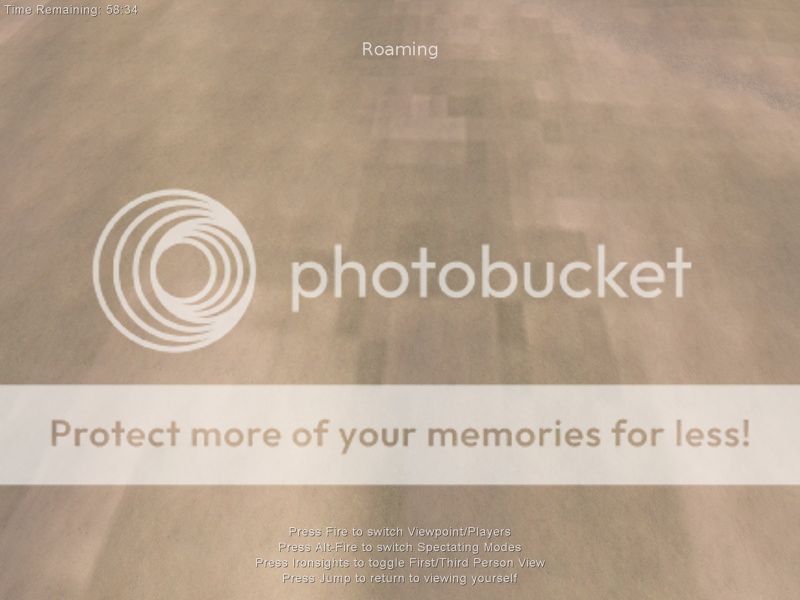This is driving me absolutely nuts. I have several terrain (texture) layers in my map that I have painted on in various spots over the base terrain texture. When I am editing the layers in the editor, I can get them to look rather decent. However, when I start up the map in game to look at everything, in some spots those textures look darker and rather blocky when I see them. In some spots, rather bad. I am not talking about seeing a pattern repeat from a height.
Now, I can go back into the editor and try to smooth them out, but that is extremely difficult because they get so faded in the editor, I can't tell just how much or how little the transparency is on those specific layers. What I need is for the results in the editor to look like the results in game, and me not having to do guesswork about where to touch up the layers.
I have the settings in game maxed out to everything, and as far as I know, the editor duplicates that. Is there something I am missing when trying to do this, some settings or specific mode where I can accurately see how the layers will be portrayed in game?
Any help would really really be appreciated!
Now, I can go back into the editor and try to smooth them out, but that is extremely difficult because they get so faded in the editor, I can't tell just how much or how little the transparency is on those specific layers. What I need is for the results in the editor to look like the results in game, and me not having to do guesswork about where to touch up the layers.
I have the settings in game maxed out to everything, and as far as I know, the editor duplicates that. Is there something I am missing when trying to do this, some settings or specific mode where I can accurately see how the layers will be portrayed in game?
Any help would really really be appreciated!