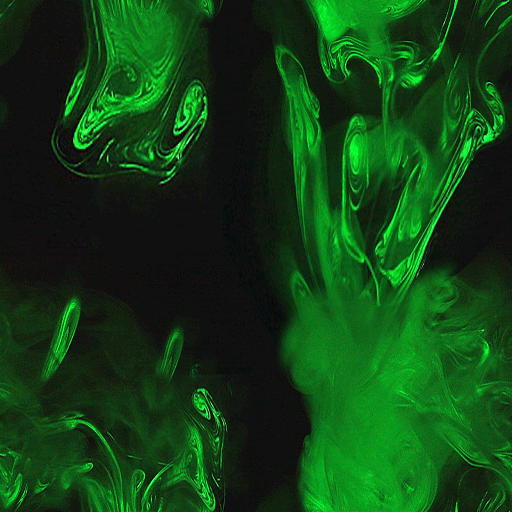Okay, that's not a bad idea at all. I know actor x, but have other questions.
MAYA/UVs/Textures
I used to be able to, as you said, map the texture onto the uv but can't anymore, not sure why. When i click uv map it always changes the texture to checkered, and there are never any controls to stretch or more the texture. I had to reinstall and that's when it changed. I always have to use the UV editor which I dislike. Any ideas?
I dunno either at least not for Maya, laugh if you want but im a blender user and it's served me well so far. even has a working PSK/PSA exporters.. anyways ummm yea Anyone Got a Know how on this?
Texture Making
Alpha channels have never worked for me, or I have never gotten them to work. I always have to make a transparency map and combine that in sdk. I have tried for hours to use the alpha channel with zero luck and gave up. Any advice? Also, I can only use BMPs in KF, probably because I don't know enough to use the other files... KF is so sensitive in regards to image settings.
regarding alpha channels.. after you import your image find it in the editor and open it's properties->Surface->Turn bAlphaTexture to true =)
I have made animated gifs a long time ago, are BMPs just as easy? What software do you recommend, been a long long time...probably a decade since I had the need.
to be honest i didn't know .gif could be imported.... i was thinking more along the lines of multiple .dds textures(For FileSize and it's a Built-in native format so it loads faster....good for performance) importing them all, turn each of their bAlphaTexture to True, then make a new texture right within the editor (MaterialClass=MaterialSequence) then from that put ur already imported textures in it and have their delays Really Really Short im feeling a 0.1-0.3 second delay maybe less. and tha'll be the texture you link to the Static Mesh
Movers
I have made door movers and trader door movers, but never really animation movers. Any good tutorials or is it easy to explain?
umm yea.... http://unreal.gamedesign.net/tutorials/5/wolftut5.html looks good to me.
but basically what you do to make a mover is have ur static mesh selected in the StaticMesh Browserwindow then place ur builder brush where-ever you want it or in the general location.. now in the left toolbar where ur add/subtract brush tools are; right-click that box that has arrows pointing out of it.. you should now see your mover where ur builder brush is. it'll be purple in the 2d(top,side,front) windows and well you just see ur mesh in the 3d window. from there place it and rotate it however you want. after ur done that'll be the Origin location..aka Key0
Now!!! what we want is to tell the locations and rotations we want to be aka Make them keys(max is 24 keys) which is Really Really Simple All you do it Open the Mover's Properties->mover and look for the KeyNum var it should be set to 0 by default.. again Key0 is your Origin and sense you've already placed it and rotated it how you like all you do now is::
Type in 1 into KeyNum, Move and Rotate where you want the mover to be Next(Please note that the Mover Glides to the key so you don't have to make the keys be frame by frame) when ur happy with the position and Rotation type in the next key which would be 2 in this case. you should take note that the mover will return to it's Origin location/rotation thats a good sign =)... now move it and rotate it to the next position and so on and so on..... i think able 5 keys(0,1,2,3,4) should do the job well. **Side note you might have guessed it by now but Basically what a key repressents is a Location and Rotation. by that i mean after you make that mover you will have to make a second my scratch because altho key0 has changed key0-4 will still go to the exact location/rotation you set before. so if you copy paste it then you'll have to redo all the keys you have made.
after we have the keys set up now we need to set it to loop that "Animation" or Mover Sequenc **again please note that it will Glide to the net key in the loop within a certain amount of time you set it to.. you can make it faster or slower via Properties->Mover->MoveTime** anyways first things first we DoNotWant the Mover to Stop after it Encroaches(Smashes us againced a wall for instance) something so change that MoverEncroachType to ME_IgnoreWhenEncroach Now then to set it to loopconstantly Properties->Object->ObjectState change that to ConstantLoop....
and Last the Most IMPORTANT PART!!!!
- we don't want this to move players or anything like that much less we don't want to kill them so we need to Turn off ALL COLLISION for this Mover. go to Properties->Collision set them all to FALSE set those numbers to 0 and leave SurfaceType Alone
hmmm i probably forgeting something but thats all i can think of on the top of my head..... ermmmm... GoodLuck =)
Other than that, I think I know how to do the rest. Thanks man.